Congratulations on getting your site go-live ready!
To start the process of pushing your website live on an existing or fresh domain, please follow these quick steps:
1. Log in to the platform where you purchased your domain
2. Find ‘DNS settings’ within the panel (the location varies with each domain registrar)
3. Find DNS Records
4. You will see some records marked with an A, these are your A Records and they control the host of your domain.
5. Change the value of any A Records (Likely to be @ and www) to what is stated in your dashboard for the website you are pushing live. It will look something like (Example: 104.248.163.238)
Please note: If your domain(s) is registered with 123 Reg it may take longer to switch than with other providers.
6. Delete any IPv6 addresses. They look like this example: 2001:0db8:85a3:0000:0000:8a2e:0370:7334.
6. Save/Update record
7. Go back to your Swwwift Dashboard and click edit on the site you want to put live.
8. Click 'Connect my domain' and enter the domains in the Primary and additional domains.
9. Press 'Submit'
Please note, that it could take up to 10 minutes for the process to be completed. If you are worried it is not connecting please give it a little longer. If after 72 hours, please contact Swwwift Support.
How will I know when it's complete?
You see your live domains hosted like the example below:
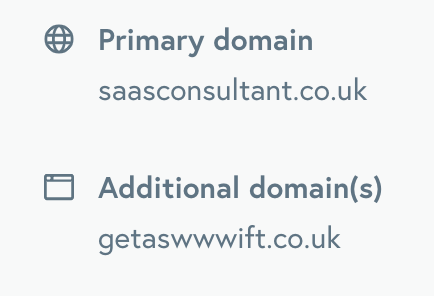
Don’t have a domain yet?
If you don’t yet own a domain, we recommend purchasing a domain from IONOS.